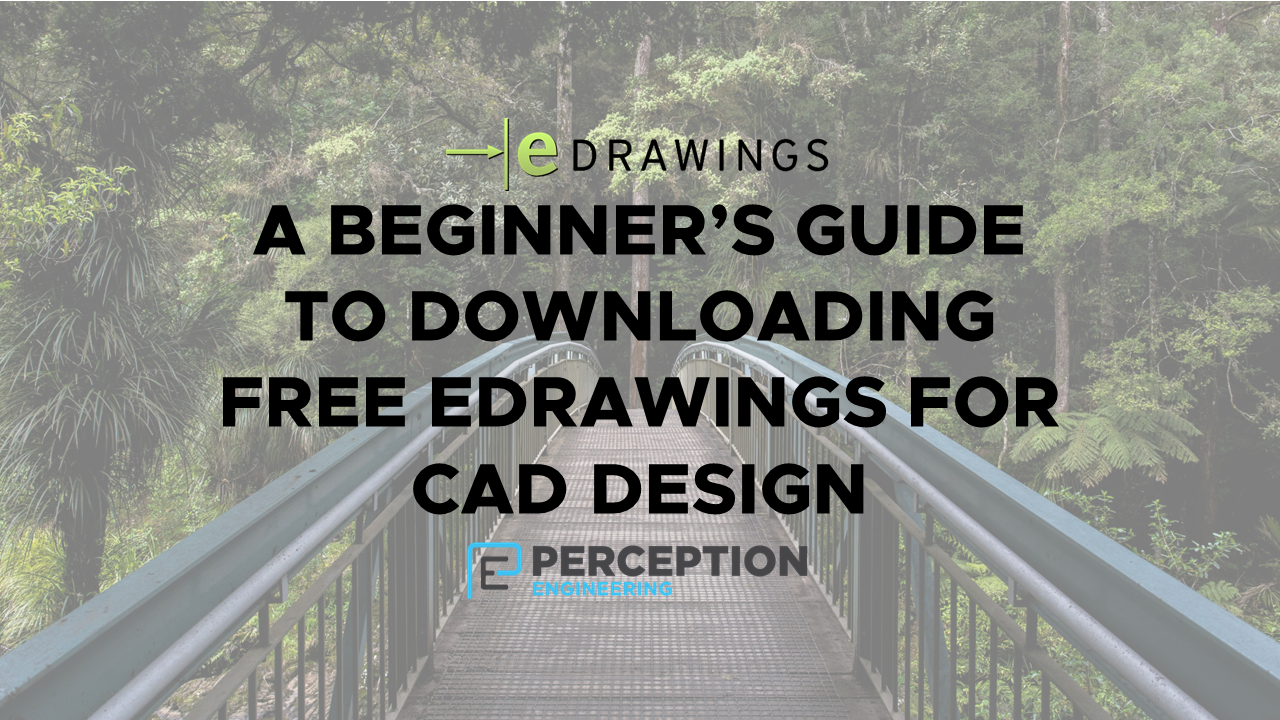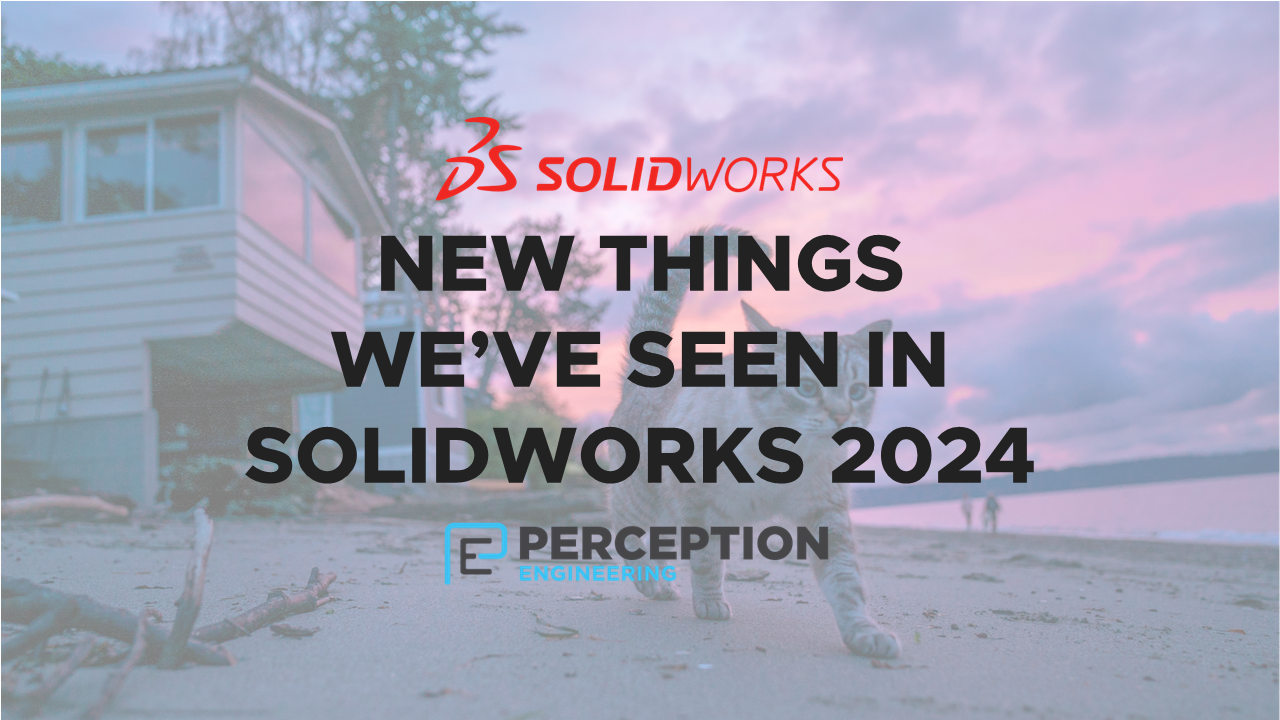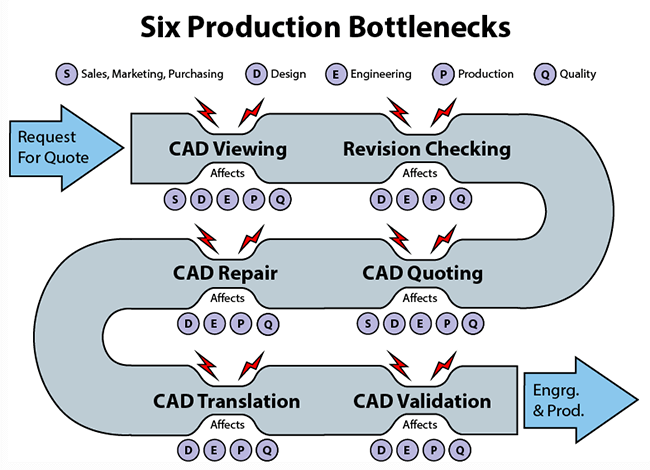Avoiding Duplicate File Titles in 3DExperience: What to Know and How to Fix It
The 3DExperience platform offers a lot of power for engineering teams—especially when working in SolidWorks—but it also introduces some new behaviors that can trip up your process if you're not careful.
One common source of confusion: the difference between file names and file titles.
File Names vs. File Titles in 3DX
In 3DExperience (3DX), file names are unique system-assigned IDs. They’re not like traditional SolidWorks file names, and no two files with the same name can be open at once.
File titles, on the other hand, are editable labels that don’t affect the underlying file structure or relationships. This means:
-
You can change a file title at any time
-
You can have multiple files with different names but the same title
While this flexibility can be useful, it can also cause downstream confusion—especially in your manufacturing handoff or when managing large assemblies.
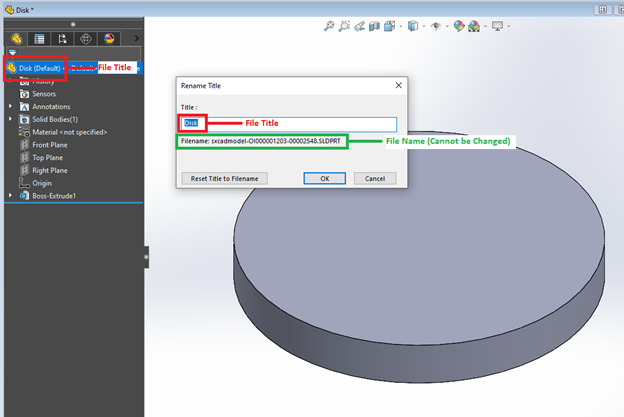
How to Prevent Duplicate File Titles in 3DExperience
To avoid issues, admins can enforce title uniqueness and improve how parts are saved to the platform.
⚠️ Note: You’ll need admin access to make these changes.
Step-by-Step:
-
-
Open the 3D Compass in your browser
-
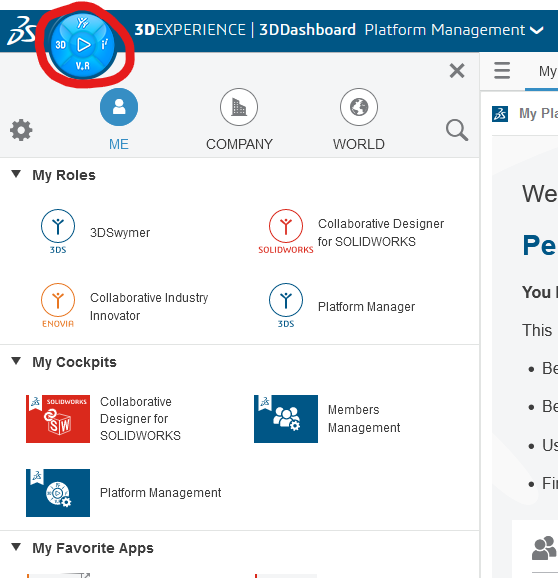
2. Search for Collaborative Spaces Control Center and launch the app
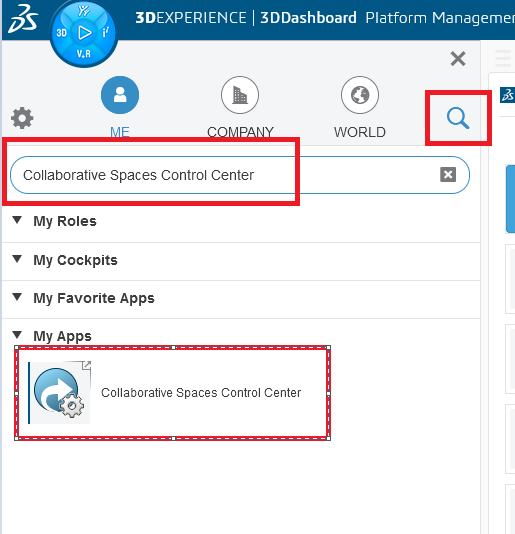
3. Inside the right-hand widget, go to:
-
-
-
-
CAD Collaboration→SolidWorks
-
-
-

4. Click on Settings
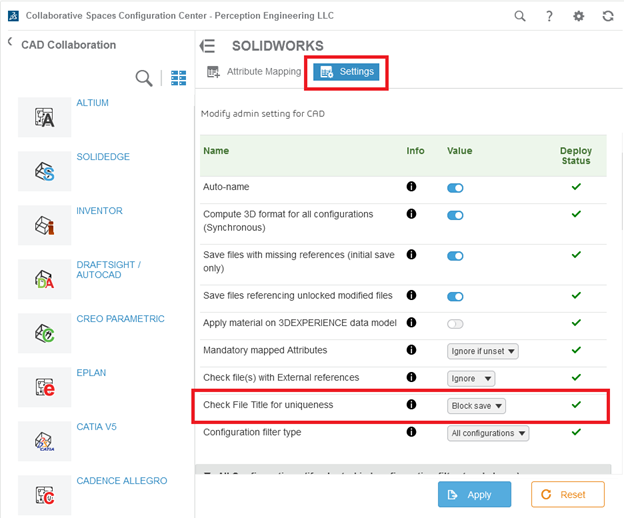
5. Scroll to Check File Title for Uniqueness
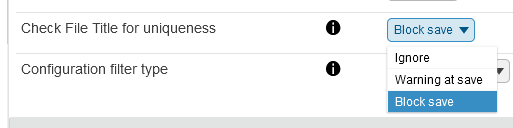
6. Choose your preferred option from the dropdown:
-
-
-
-
Prevent duplicates
-
Allow duplicates with a warning
-
Allow freely
-
-
-
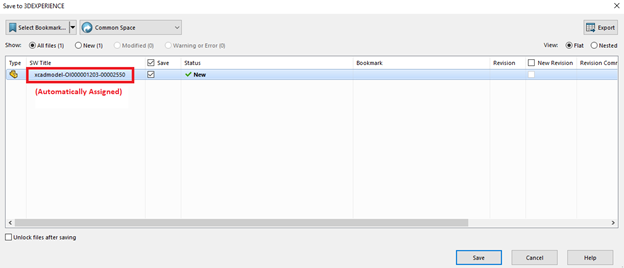
7. (Optional) Toggle Auto-Name at the top
-
-
-
-
This will automatically assign a unique file name to each new part or assembly saved from SolidWorks
-
-
-
Once saved, you can still rename the file title as needed—without risking duplicate title issues down the line.
If your team is working in 3DX or managing a mix of native and cloud-connected SolidWorks files, these settings can save you hours of troubleshooting later.
Need help navigating CAD workflows, managing overflow, or training up your process? Explore our CAD & Technical Support services or reach out to us. We're happy to help.