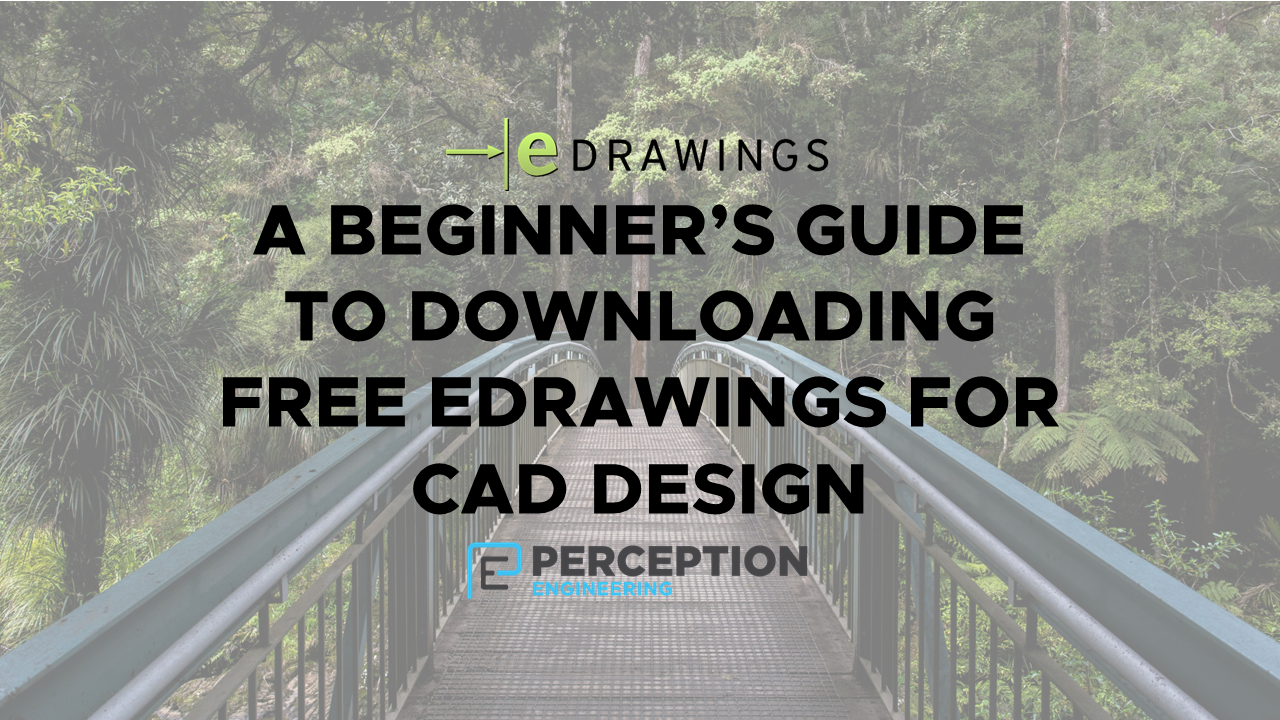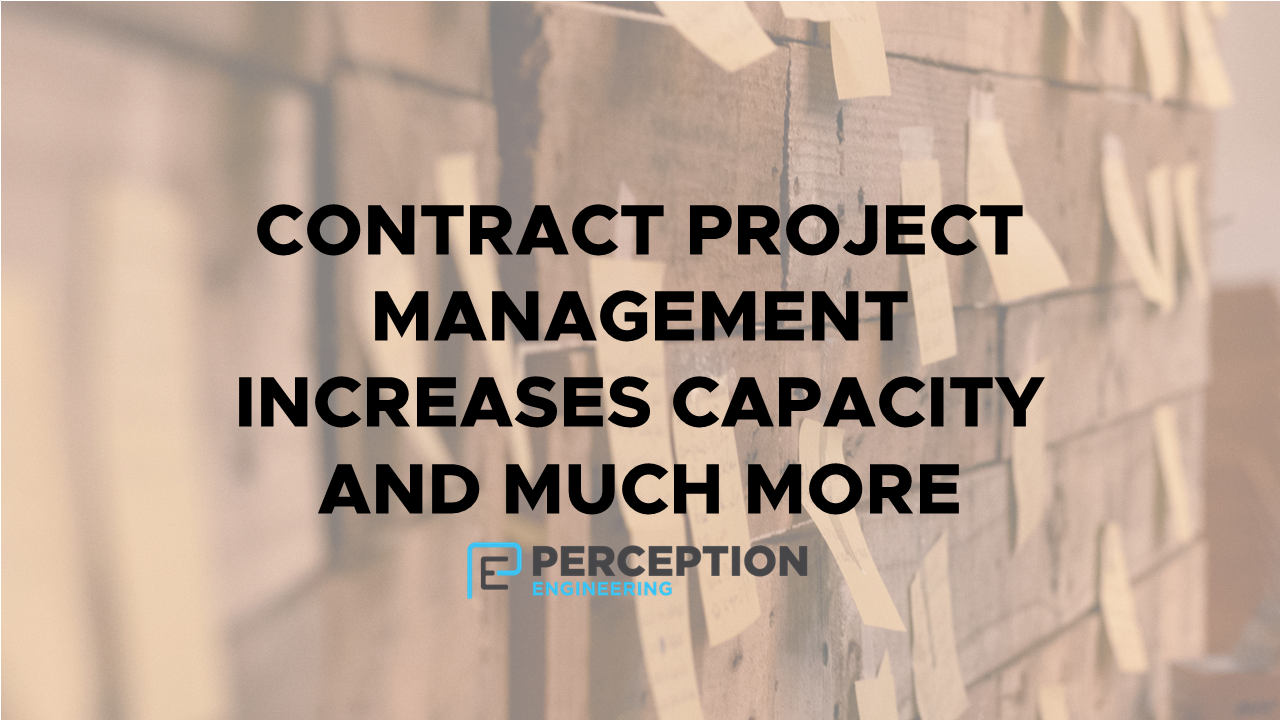What’s New in SolidWorks 2024: Features We’re Actually Using
At Perception Engineering, we’ve been working with SolidWorks 2024 for a few months now. We’ve had the chance to explore some of the newer features hands-on, and we’ve already worked several of them into real-world projects—especially when supporting CAD work for high-mix manufacturing teams.
These tools help us move faster when assisting product development efforts that depend on efficient modeling and clean collaboration across platforms.
Smarter Importing for STEP File Assemblies
If you regularly import large STEP file assemblies, you’ll appreciate this one. SolidWorks 2024 introduces a new “Enable Filter” option when importing STEP files.
Before the full geometry loads, you can now preview the entire assembly’s component tree and choose exactly which parts to import. This is especially helpful when you only need one or two components from a massive assembly—no more waiting for unnecessary parts to load.
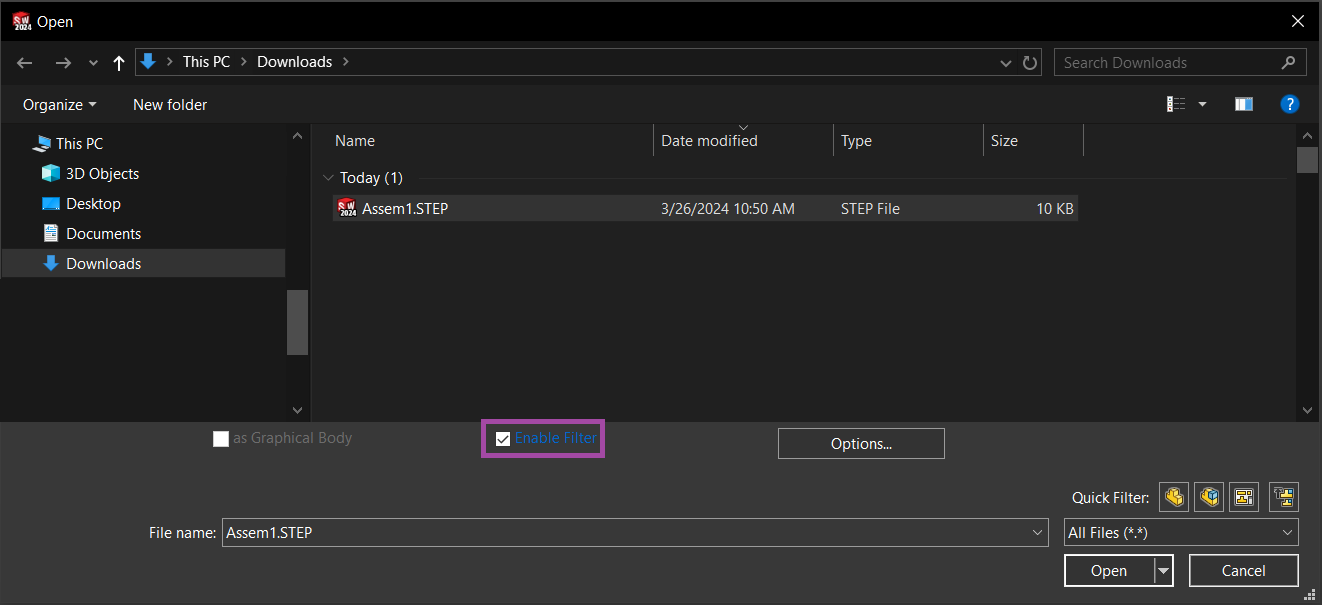
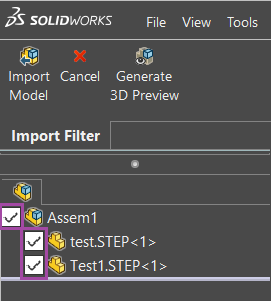
Backward Compatibility with Older SolidWorks Versions
One of the most helpful improvements is the ability to save or Pack and Go your files to earlier versions of SolidWorks—specifically 2022 and 2023. That makes collaboration much easier if your team is using SolidWorks 2024 but your clients or vendors haven’t upgraded yet.
It’s worth noting that not all new features in 2024 will carry over. Some functions may not work in older versions, so keep an eye out for compatibility limitations depending on how you’re using the software.
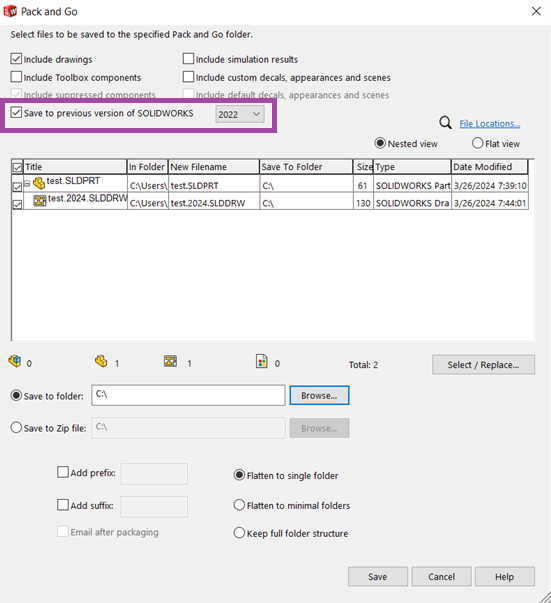
Open Drawings Directly from BOM Tables
Here’s a small but mighty time-saver. You can now open a part drawing straight from the BOM table in a top-level assembly drawing. Just right-click the part and select “Open Drawing.” No need to dig through folders or open the part file separately—it’s a smoother workflow that adds up over time.
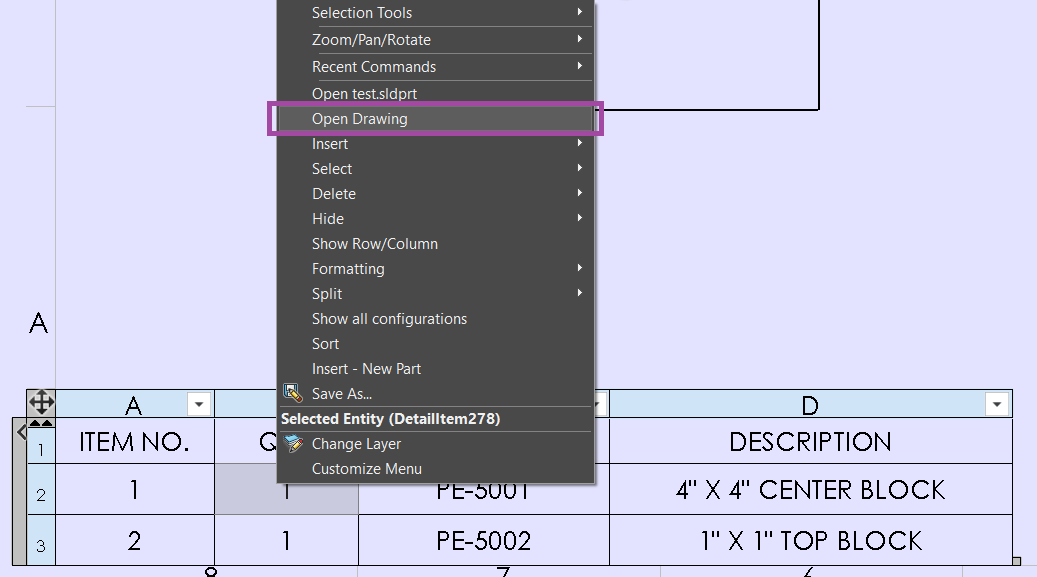
Want more ways to improve engineering workflows and reduce rework? Download our free playbook for practical strategies that go beyond software tools.
Need help staying on top of CAD changes or managing overflow design work? Let’s talk—we’re here to support your team.