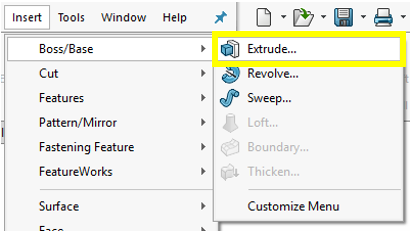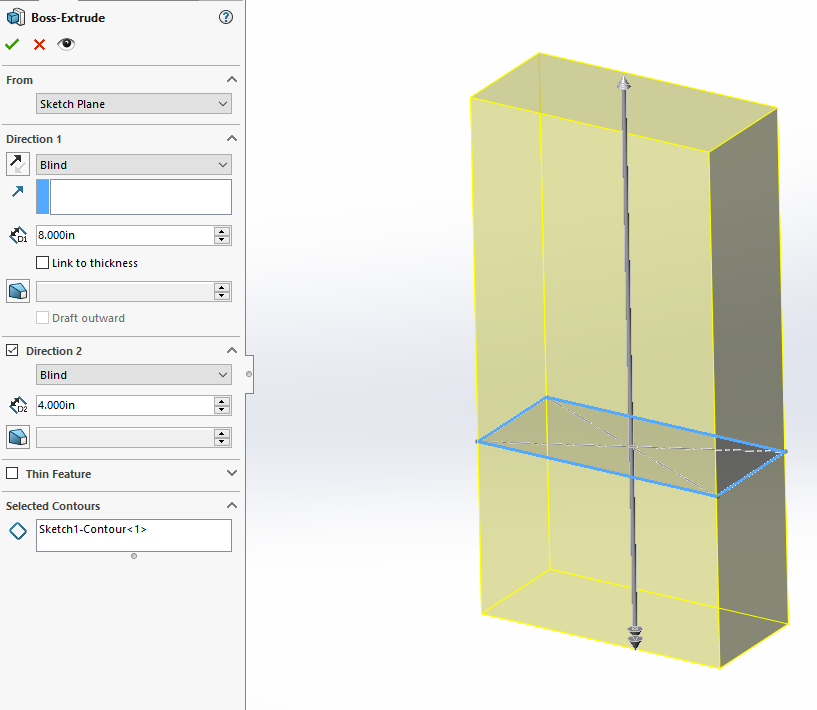SolidWorks: Boss-Extrude/Base
Boss-Extrude/Base
In this blog we will be covering the Extruded Boss/Base feature, this is one of the most common and universal features used within the 3D modeling world. This is a handy feature for creating 3D solid models within SolidWorks.
Using the modeled 2D sketch created (see Creating Sketches a how to blog), you are ready to turn the 2D sketch element into a 3D solid feature. The Extruded Boss/Base feature can be found on the features tab in the Command Manager interface as shown in Figure 1.
Figure 1: Extruded Boss/Base Feature
You can also go to the toolbar and click Insert -> Boss/Base -> Extrude to pull up the Boss-Extrude Feature menu as well.
Figure 2: Extrude Insert
Once the Extrude menu appears on the left-hand side of your screen, it will prompt you to select a plane or sketch that will be used to create a 3D model from. The Boss-Extrude/Base feature will project a 3D model with the selected sketch or face.
Figure 3: Selecting a Plane
Using the 2D sketch or plane to create a 3D model, the Boss-Extrude feature button will prompt you to set parameters in the menu shown in Figure 4.
Figure 4: Boss-Extrude Feature Menu
From
Under the “From” header there is a drop-down list containing a variety of options of where to start the Boss-Extrude from.
Figure 5: From Dropdown Menu
The “From” options mean as follows:
Sketch Plane: The plane in which the sketch was created
Surface/Face/Plane: A different surface/face/plane than the inital sketch
Vertex: A point
Offset: An offset distance from the original sketch plane.
The most common is Sketch Plane, and that is what will be used for this tutorial.
Direction 1
Under the “Direction 1” header there is a drop-down list containing a list of options for the distance you wish to extrude.
Figure 6: Direction 1 Dropdown Menu
The “Direction 1” options mean as follows:
Blind: A specified distance
Up to Vertex: Up to a point
Up To Surface: Up to a surface/plane/face
Offset From Surface: A specified distance away from a surface/place/face
Up to Body: Up to a body within the model
Mid Plane: A specified total distance in both directions, normal to the sketch plane
“Blind” and “Mid Plane” are the basic and most common directions selected when using the extrude feature. You can also toggle the direction of the extrude to reverse direction by clicking the double arrowed icon as shown in Figure 7.
Figure 7: Reverse Direction Icon
Depth
Within the depth box is where the desired length or “depth” of the extrude will be entered.
Figure 8: Depth Thickness Parameters
Direction 2
There is another heading called “Direction 2” that has the same capabilities as Direction 1, but this will be in the opposite direction, normal to the sketch plane. To choose Direction 2 feature, select the checkbox next to the heading “Direction 2”.
Figure 9: Direction 2 Icon
For example, say we have a feature that needs to be 8 inches long in one direction, yet 4 inches in the other. You could use the Extruded Boss/Base command to set “Direction 1” as a Blind extrude, with a depth of 8 inches, and “Direction 2” as a “Blind” extrude of 4 inches. The part preview of the extrude will, show you what your final extrusion will look like, represented in yellow below.
Figure 10: Boss-Extrude Display
Once the extrude parameters are finalized, click the green check mark in either the upper left or right-hand corners, to create the extrude which creates the initial 3D model.
Figure 11: Boss-Extrude Finalization
Here at Perception Engineering, we will use the midplane extrude feature most frequently to try and keep the origin centered about the part. However, that is not always the case, which is why the Extrude Boss/Base feature is such a handy tool. Whether you need extrude something complicated such as up to a feature of another part, or something simple like creating the block we created today, the extrude feature has it all. Enjoy!
That’s all for now! You now know the basics to create a Boss-Extrude. Thanks for reading our Blog, for any questions or contract services please feel free to contact us!