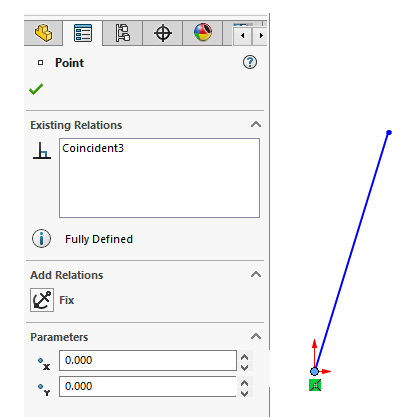SolidWorks: Displaying and Deleting Relations
Displaying and Deleting Relations
Dimensions are used to define the geometry of sketches or some feature commands. The key purpose of dimensions within the modeling phase of a project is to fully define the part. Relations within the sketching phase do the same thing as dimensions, without all the hassle of clicking each individual line. SolidWorks at times will include relations automatically if the sketch was done properly. Continue reading on for a How to on display and deleting these relations.
Displaying Relations
Adding relations to a sketch will add a level of constraint to the line or geometry selected and it cannot break or change unless the relation is deleted. In other words, relations override dimensions and will always stay true to the relation until deleted. In the initial stages of creating a sketch, relations will appear in two forms: yellow and white. The white box that appears when adding geometry acts as a reference relation; however, does not add the relation. The yellow box means the relation will be added to the sketch and will be defined with the given relation.
Figure 1: Reference vs Defined Relation
Viewing the relations of a single line or point can be done by clicking on the desired line or point. To the left of Figure 2, the properties manager of the SolidWorks interface which will show existing relations, parameters and give the ability to add relations. In addition to the property manager, the selected geometry will display the relation as well.
Figure 2: Relation Properties
Moving forward to showing the basics of relations within SolidWorks, adding the relations is just as simple as displaying the relation. To make the line shown in Figure 2 vertical without adding a dimension can be done by selecting the line and clicking the vertical icon either in the property manager or the initial pop-up when first selecting the line.
Figure 3: Adding Relations
Enabling the vertical relation will turn the line that was once on an angle to straight up and down; plus, the line will now be defined in the vertical direction.
Figure 4: Relations vs Dimensions
Adding relations can save time and space within the modeling interface by not cluttering the screen with excessive dimensions. Another reason relations are favored more than dimensions is the ease of mobility. Having sketches linked to one another will ensure lines are colinear with each other and equal.
Figure 5: Sketch Relations
To view all the relations in a sketch, select the Display/Delete Relations Icon in the sketch tab in the SolidWorks Command Manager.
Figure 6: Display/Delete Relations Icon
Delete Relations
There are two ways to delete relations within SolidWorks; within the properties manager or on the line itself. Select either the relation box on the sketch or the existing relations name on the properties tab and hit the delete key to delete the relation.
Figure 7: Deleting Relations
Relations to Surfaces
Often, Extruded Cuts, Hole Wizard, or Extruded Boss/Bass among other features are used in relation to the edges of surfaces. The key modeled below will need a circle cut out of the metal for the key ring to go through. Using relations will ensure the circle cut will be centered and in the correct location even after dimensions are changes.
Figure 8: Hole Relations
To select multiple lines, midpoints, or intersections the “shift” key will need to be held when making each selection. Upon selection all the desired points to add relations too, the relations pop-up will appear to define the desired relation.
Figure 9: Fully defined Hole
The hole above is now fully defined in relation to existing surfaces, and when the surfaces move the hole will move in relation to the surfaces. Changing dimensions is a common thing in the engineering industry so have the least number of dimensions can help save time in the long run along with having a clean interface.
Figure 10: Changing Dimensions
Reasons to Add Relations
Relations save time with complicated models, the more dimensions a model means the more challenging it will be to change dimensions and features. The relations will stay true with dimensional changes as seen with the hole above. Modeling with relations over dimensions will take some practice, but over time, they will become second nature and aid in design efficacy and less opportunity for mistakes. Having to change one dimension and the whole model will change in relation is much easier and faster than having to change multiple dimensions.
Thank you for taking the time to read our blog. If you have any questions or require our contract services, please don't hesitate to contact us.