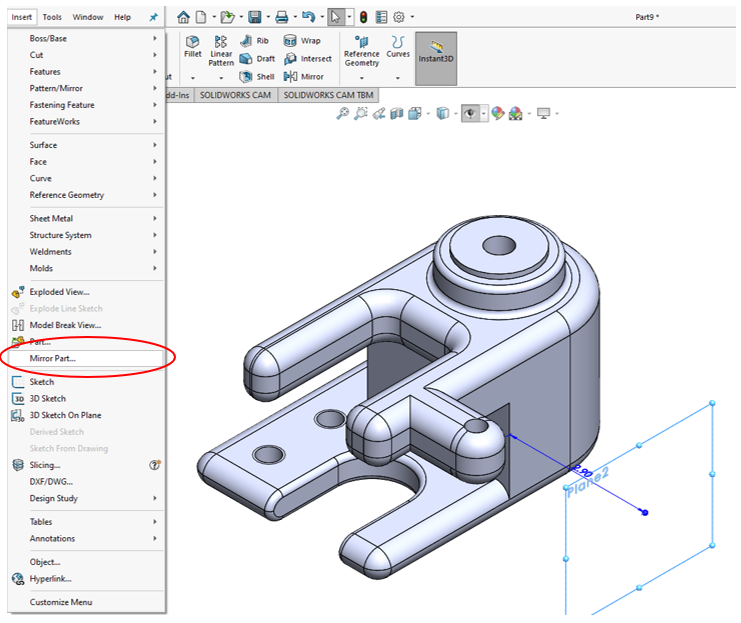Part Mirroring
In symmetric assemblies, the right and left sides may use the same parts that are mirrors of each other. Instead of creating a new part and spending the time to model and detail the mirrored part file, SolidWorks can mirror the part in relation to the parent model. This means any changes that are made to the parent will also change on the mirrored part.
To mirror a part, create a plane to mirror the part over the model or select a face, and go in the insert dropdown tab to select mirror part at the top of SolidWorks interface.
Figure 1: Original RC Motor Bracket
Once Mirror Part… is selected, a pop-up menu will prompt the user to select features to include in the new part before creating a new model. The most common commands to select are Solid bodies, Surfaces, Planes, and Custom properties; although, more complex features may need other commands to be transferred.
Figure 2: Mirrored RC Motor Bracket
If the mirrored part is to be slightly different than the parent part model, select Break link to original part before mirroring parent model. Breaking the link will ensure changes to the parent model or mirrored model will not affect the other if changes need to be made.
Figure 3: Original Model vs Broken Mirrored Model
Mirroring parts saves time and allows for quick model changes without the risk of modeling parts slightly different.
Thanks a bunch for taking the time to read our blog. We're always here to help out, so if you have any questions or need any contract services, please feel free to give us a shout! We'd love to hear from you.